home |
emulator |
tapes |
information |
help |
contact |
Help: Menu System
The Menu System
The menu button only works on a registered version of the emulator.
Here you can navigate the options and settings, The aim the menu is to offer a greater number of options without cluttering the main TV window
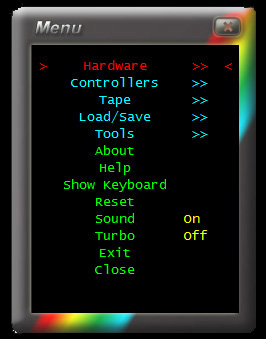 |
You can use either the mouse or arrow keys to select items
|
Options include but are not limited to fast tape loading, joysticks, debugger, assembler, and more..
Here are some of the options with definitions
Menu Item |
Options |
Description |
|
| Hardware | Model | 48k | 128k | +2 | +3 | Selecting the model will restart in the chosen model. |
| Screen Type | Monitor | CRT | Monitor is the cleanest and fastest rendered image. | |
| Network | Network | NONE | Adds Network interface to connect Spectrums. | |
| Screen Size | Normal | Full Screen | Enables Full Screen mode | |
| Tape | Fast Loading | ON | OFF | On will run the Spectrum and tape deck as fast as it can while the tape is loading, Skipping the internal time delays. |
| Wave .Det | OFF | 1..20 | Used to detect wave in .wav file must be set before loading .wav file, Hhigher required larger wave to trigger pulse | |
| Wave .Amp | OFF | 1..20 | Used with above to filter out waves which are not large enough e.g To remove noise |
|
| .Wav Save | Used to save the new square wave obtained from the above settings | ||
| Controllers | Joy1 | Joy2 | NONE | Kempston | Sinclair | Sets the Joystick interface to be plugged into the Spectrum and maps it to the Windows Joystick |
| Mouse | Pen | NONE | Kempston Mouse | Trojan Pen | Sets the additional controller. To use a mouse please refer to the *MOUSE MODE section below | |
| K/B Issue | 2 | 3 | This sets the 2 differing 48k keyboard models which maybe required for some games | |
| Tools | Assembler | Please See Assembler | |
| Debugger | ON | OFF | Please See Debugger | |
| Poke | To add traditional pokes from magazine articles, 1 poke per line, example. POKE 65000,255 | ||
| OSD | (On Screen Display) Displays a frame rate of what the current PC is capable of |
*MOUSE MODE:
Once you have selected a Mouse in the Controllers Menu you are in "Mouse Mode"
To control the ZX Spectrum's Mouse click on the TV screen
To control the PC Mouse press Escape, To open the menu press Escape again, If you no longer require the mouse disable it under the controllers menu.
Using the navigation menu on the right please read the Help documentation before e-mailing questions on "HOW TO"
However if you are unable to find what you are looking for please use the contact page as there may be others with the same question and we can answer it here for future reference.
Thanks for reading, please if you can help out do so - Enjoy ZXSpectrum4.net Team.
Help Navigation
| System Requirements |
| Loading a tape | |
| Saving a game | |
| Using a joystick |
| Frequently Asked Questions |
| Hardware | |
| Fast Loading | |
| Mouse | |
| Poke |
| Spectrum Keyboard Layout |
| TV Screen Layout |
| Tape Deck Layout |
Advanced User Tools
 Sound Lab - SL ZX4 RS-1
Sound Lab - SL ZX4 RS-1
 Tape Preservation & Restoration
Tape Preservation & Restoration
 Printer
Printer
 Network
Network
 Z80 Assembler
Z80 Assembler
 Debugger
Debugger
 Poke / Cheat / Trainer
Poke / Cheat / Trainer